 How to Easily Land The Bat! To Outlook
How to Easily Land The Bat! To Outlook
Being one of popular e-mail clients, The Bat! is acclaimed by users for a reason. Yet sometimes you still need to switch from it to Outlook and take all your e-mails with you. And this is where problems begin. You see, The Bat! stores its data in the mailbox (MBOX) format – a wide-spread but non-standardized way to represent e-mail boxes. And since Outlook cannot read neither of multiple variations of MBOX files, direct import of The Bat! mail boxes to Outlook is impossible. Is this a dead end? Not so fast.
The Bat! to Outlook Transfer comes to the rescue. This software is designed specially to remove all troubles converting messages from The Bat! to Outlook while keeping the transfer as accurate as possible. Due to difference in formats many conversion tools (and there are plenty of them on the market) simply cannot guarantee 100% accuracy while transferring files form MBOX to PST. Too bad, this is exactly what we, average users want. We don’t like lost e-mails, damaged encodings, corrupted attachments or HTML messages with empty boxes where embedded media should be.
And this software will not disappoint you. The developers spent thousands of man hours to ensure that every bit of user data including contacts, messages, attachments and miscellaneous information is transferred to Outlook from The Bat! just like you expect. You will never see broken encoding in a message. You will never end up with a split or truncated conversation. And of course, all attachments, media and address book migrate to Outlook intact.
“So, it must be slow”, one may think. And will be totally wrong.
Despite great attention to technical details, The Bat! to Outlook Transfer does the job promptly. Equipped with cutting-edge parallel processing technologies, the software utilizes all capabilities of a modern multi-core CPU and makes sure conversion takes very little time. Even on larger databases that hold years of intensive e-mail communication, The Bat! to Outlook Transfer tool displays surprisingly swift performance. Even compared to some automated solutions this utility is refreshingly fast. Not to mention manual migration, which may easily take ages.
Let’s now get straight to the point.
How in the hell this magic tool manages to deliver both fast and accurate transfer of e-mails from The Bat! to Outlook? Well, actually make that three. Not only is it fast and accurate, The Bat! to Outlook Transfer utility is also a no-brainer tool. Cool, eh? And the entire conversion process takes exactly three steps: pick the source mailbox file, adjust conversion settings (for instance, you can filter contacts and message to export), start the transfer. Conveniently, you can import data directly to Outlook, but if somehow this is not what you need, there is an ability to just save to a PST file.
The Wizard-like interface of the program is equally convenient for non-experienced users and tech-savvy professionals. The Wizard minimizes chances of a mistake and automates all steps of the transfer process. According to user reviews, The Bat! to Outlook Transfer delivers totally flawless conversion, no matter the size and complexity of source MBOX files and the versions of The Bat! and Outlook e-mail clients alike.
Hassle free The Bat! to Outlook conversion
Do you still struggle moving from The Bat! to Outlook? Pause. Download The Bat! to Outlook Transfer. Have some coffee while it downloads and installs. There’s no hurry now. Set the utility against your the Bat! folder and watch the transfer go without your intervention. In no time, it’s done!.
Additional Information
- System Requirements: Windows OS and MS Outlook
- Trial Limitations: Converts The Bat! to Outlook wit restriction on messages amount
Perform the following easy steps to uninstall The Bat! to Outlook Transfer
In case if you want to remove the The Bat! to Outlook Transfer automatically:
- Open the Control Panel (it is usually available from the Start menu)
- Click "Programs" then "Uninstall a program" in the
Control Panel settings
(this item may have name "Programs and Features" depending on selected View) - Select the The Bat! to Outlook Transfer in the appeared "Uninstall or change a program" list
- Click "Uninstall" (or "Uninstall/Change") in the menu placed over the list of installed programs
- Confirm the removal
- You may need to perform additional steps to remove the software. The system will ask you if needed.
In case if you wish to remove the The Bat! to Outlook Transfer manually:
You may need to use such method in case if the system is working unstable or the automatic method won't work.
- Log on to the Windows system as an User with Administrator privileges
- Run the Windows Files Explorer (you may use Win+E keys combination for
this)
Navigate to the topmost directory where the main program files folder was created during the installation
(most used is "Program Files" or "Program Files (x86)" directories so you may use %PROGRAMFILES%
environment variable to navigate into the Program Files directory: simple type in %PROGRAMFILES%
into the address field of the Files Explorer and press Enter key). - Select the the The Bat! to Outlook Transfer program directory (click to it's name once)
- Delete the entire The Bat! to Outlook Transfer directory from the Program Files
- Repeat the same for other files related to the The Bat! to Outlook Transfer
* - be careful to not delete the system or other vital files.






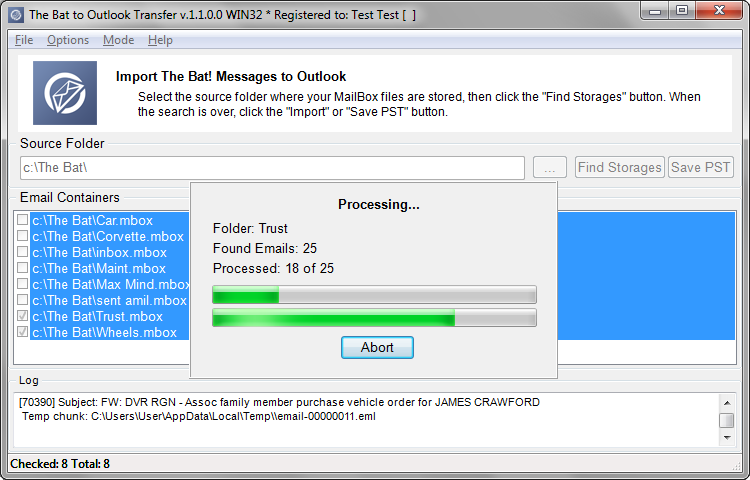
 How to Easily Land The Bat! To Outlook
How to Easily Land The Bat! To Outlook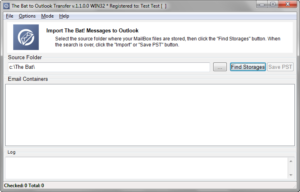
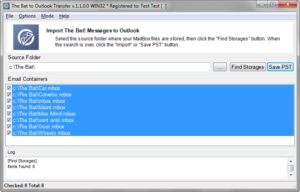
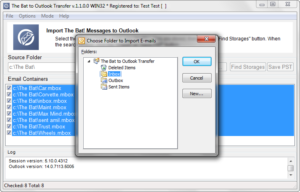
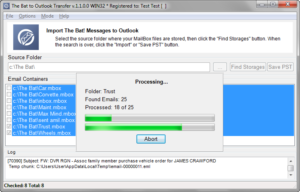












Leave a Comment
You must be logged in to post a comment.