 Get up to 90% of Disk Space Taken by Documents Back
Get up to 90% of Disk Space Taken by Documents Back
If you are like me, constantly working with numerous documents of all kinds, then you know how hungry for disk space today’s document formats are. A single DOCX file of moderate complexity can easily eat 100 MBs. Who cares, you say? Indeed, we have terabytes of disk space available, so the too-large-PDF problem is seemingly not so important.
But the real problem comes when you need to quickly share loads of Word, Excel, PDF or other files and each one is at least dozens of megabytes. The “insignificant” problem instantly turns to a bottle-neck in your productivity forcing you to wait, or to send multiple messages instead of just one, or even to upgrade to a paid cloud storage account and so on.
“Let me shrink that… Done!”
FILEminimizer Suite is a tool to reduce size of all popular document formats by solid 30-90%. Yes, you read it right. A weighty 50 MBs PDF can easily become a 5 MB dwarf after FILEminimizer processes it.
The program supports the following file formats.
Documents: PowerPoint (all versions), Word (all versions), Excel (all versions), PDF (incl. scanned pages).
Images: JPEG, TIFF, BMP, PNG, EMF, GIF
Since nearly 95% of your work goes around these documents, you are receiving a pretty universal instrument.
FILEminimizer Suite takes the provided files and optimizes and compresses them to free up some disk space for you. Needless to say, the contents of documents remain absolutely identical to the original and the actual document format is not changed in any way. Which in turn means you will not have any single problem opening such compressed documents on your computer, and neither will your addressee. And of course, compressed documents do not require any third-party apps to open aside from the corresponding native applications they were composed in.
Quickly locate files to compress
Probably one of the most powerful features of Balesio FILEminimizer Suite is its automated file search wizard. Naturally, compressing files one by one would be already one hell of a task, but if you’d also need to manually find them first… No, thanks. I’d rather stay with larger files then.
Luckily, with FILEminimizer, the story is completely different. You run the search across all your disks or just specified locations, and the program reveals files that can be compressed. There is a convenient document type filter as well as date and size filters to limit the search down to specific files only.
As soon as you are done with the search, run the compression!
Compress to regain up to 90% of disk space
Compression in FILEminimizer is automatic, adjustable and multilevel. Let’s start with multilevel.
Multilevel compression means the program analyzes what type of content it has to compress and applies the best fitting compression algorithm then. This results in particularly efficient compression even on typically hard-to-shrink files.
Automatic compression is pretty much self-explanatory, but there’s one thing worth mentioning here. OK, make it two. First: each compressed file remains fully compatible with the app it should open in. You may think that reducing the file size by 90% surely should alter some of its internal file structures making it not-opening, or whatnot. Nope. The file will open fine. Period.
And the second automatic option is integration to Microsoft Office, Outlook and Lotus Notes. So you don’t have to worry manually compressing new documents you create. The program will automatically apply compression where appropriate as soon as you click ‘Save’ or ‘Send’.
And now for the adjustable part. In FILEminimizer, you can set the desired level of compression. Interesting enough, for images you can go for lossy compression (by default it is off) to win some more disk space in the end.
Auto-compression tool below $100
If you ever faced the ‘the file size is too large’ problem when sending reports and documents by e-mail (I did); if you tired of extra-bulky files that simply do not fit any online storage (I do); if your mail server is loaded and cries for help (mine often does) – FILEminimizer is your option. It’s €78 – less than a hundred bucks. And it never expires. Do you have it already? (I do).
Additional Information
- System Requirements: Microsoft Windows
- Trial Limitations: 30 day free trial
Perform the following easy steps to uninstall FILEminimizer Suite
In case if you want to remove the FILEminimizer Suite automatically:
- Open the Control Panel (it is usually available from the Start menu)
- Click "Programs" then "Uninstall a program" in the
Control Panel settings
(this item may have name "Programs and Features" depending on selected View) - Select the FILEminimizer Suite in the appeared "Uninstall or change a program" list
- Click "Uninstall" (or "Uninstall/Change") in the menu placed over the list of installed programs
- Confirm the removal
- You may need to perform additional steps to remove the software. The system will ask you if needed.
In case if you wish to remove the FILEminimizer Suite manually:
You may need to use such method in case if the system is working unstable or the automatic method won't work.
- Log on to the Windows system as an User with Administrator privileges
- Run the Windows Files Explorer (you may use Win+E keys combination for
this)
Navigate to the topmost directory where the main program files folder was created during the installation
(most used is "Program Files" or "Program Files (x86)" directories so you may use %PROGRAMFILES%
environment variable to navigate into the Program Files directory: simple type in %PROGRAMFILES%
into the address field of the Files Explorer and press Enter key). - Select the the FILEminimizer Suite program directory (click to it's name once)
- Delete the entire FILEminimizer Suite directory from the Program Files
- Repeat the same for other files related to the FILEminimizer Suite
* - be careful to not delete the system or other vital files.







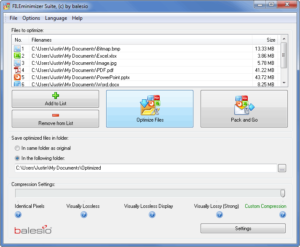
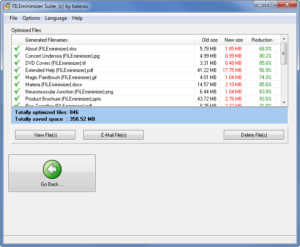
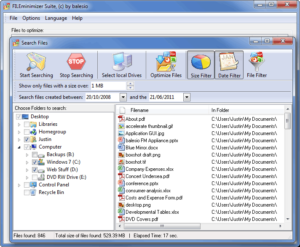
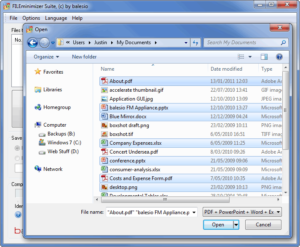
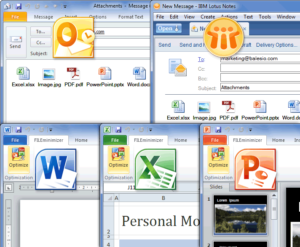











Leave a Comment
You must be logged in to post a comment.