 Easily Get Rid of Noise on Your High ISO Photos
Easily Get Rid of Noise on Your High ISO Photos
High sensitivity of the digital camera matrix is a two-sided coin. On one hand, with high ISO values the camera captures more details of a scene with complex lighting such as twilight shots, contre-jour photos, night sky photographs, underwater shots and so on. On the other hand, increased ISO immediately results in various kinds of image noise.
Is there a way to eliminate noise while keeping all the advantages of high ISO photographs?
Meet Denoise Projects Professional, a tool to fix multiple ISO noise issues both as an individual app and a Photoshop plugin. With it, you can retain the original colors, brightness and dynamic range of images and make them less noisy at the same time. Works even with ultra-high ISO values, like 12800 or higher!
Fast and accurate denoising
How this works, exactly? The software analyzes the image by presenting the pixel data on it in various channels: red, green and blue. Then, the program compares these channels and detects noise pixels. Finally, an optimal denoise filter is automatically applied to the image making it look much more clear and crispy than before.
Importantly, the entire process is automatic. Not only does this mean the program requires minimum manual efforts, but also allows batch denoising of multiple photos.
Adjustable manual denoise
For those of you who cannot put up with non-ideal quality, there is a manual processing mode too in Denoise Projects Professional. In fact, this is the most interesting part of the program, because it is manual processing that delivers the best denoise results.
Let me explain. First of all, you can adjust how the denoise filters are applied. You see, the default denoise color space is neutral grey, but it not necessarily produces the best output for all images. That is why the program features other color spaces for specific dominant colors: red for macro pictures of roses, green for forests and landscapes, turquoise for seashore photos and so on. Choose the color that is dominant on your photo and get a significantly better result.
Now, the second option is channel displays. Basically, they visually represent the noise on the photo. The luminance view, for example, reveals brightness noise pixels, while the chromatic view quickly detects color noises.
Add three levels of denoise quality, manual selection of the denoise area and instant preview of the result, and you’ve got the ultimate denoise power in your hands!
Pro-level denoising with Stacking Image Sequence feature
Ok, automatic filters produce very good results, but for really perfect denoising you need a special technique based on the Signal to Noise ratio.
The idea of this denoising option is as follows. You take a series of photos using a tripod. Then, Denoise Projects Professional stacks these photos together resulting in greatly reduced overall noise of the picture. For instance, stacking of 10 photos delivers more than 3 times less noise than any single photo of this set.
Moreover, with Denoise Projects Professional you can apply correction images too. This pro-level method is rather hard to apply manually, but with Denoise Projects it becomes a piece of cake. Correction images – the black image and the flat image – allows for complete removal of the noise caused by the sensor of the camera. And the best thing, the entire procedure is automatic; you only need to load the correction images to the program.
Conclusion
Denoise Projects Professional lets you enjoy super-detailed high ISO photos with no noise whatsoever. Automatic denoising of 7 types of noise, three levels of quality, distortion correction, filters and post-processing, exposure bracketing to improve complex lighting scenes – the number of features of such an affordable app is simply amazing.
Get Denoise Projects Professional
If you are serious about digital photos and aim for the best quality of your works – try Denoise Projects Professional now..
Additional Information
- System Requirements: Windows 10/8/7, 32 Bit, Prozessor Core Duo, 2 GB HDD, 2 GB HDD, 1.280 x 1024 Pixels Screen Resolution, Graphic: DirectX-8-compatible, 128 MB, 32 bit colour depth.
Mac OS X ab 10.7, 64 Bit, Prozessor Intel/G5, 2 GB HDD, 2 GB HDD, 1.280 x 1024 Pixels Screen Resolution - Trial Limitations: Demo version
Perform the following easy steps to uninstall Denoise Projects Professional
In case if you want to remove the Denoise Projects Professional automatically:
- Open the Control Panel (it is usually available from the Start menu)
- Click "Programs" then "Uninstall a program" in the
Control Panel settings
(this item may have name "Programs and Features" depending on selected View) - Select the Denoise Projects Professional in the appeared "Uninstall or change a program" list
- Click "Uninstall" (or "Uninstall/Change") in the menu placed over the list of installed programs
- Confirm the removal
- You may need to perform additional steps to remove the software. The system will ask you if needed.
In case if you wish to remove the Denoise Projects Professional manually:
You may need to use such method in case if the system is working unstable or the automatic method won't work.
- Log on to the Windows system as an User with Administrator privileges
- Run the Windows Files Explorer (you may use Win+E keys combination for
this)
Navigate to the topmost directory where the main program files folder was created during the installation
(most used is "Program Files" or "Program Files (x86)" directories so you may use %PROGRAMFILES%
environment variable to navigate into the Program Files directory: simple type in %PROGRAMFILES%
into the address field of the Files Explorer and press Enter key). - Select the the Denoise Projects Professional program directory (click to it's name once)
- Delete the entire Denoise Projects Professional directory from the Program Files
- Repeat the same for other files related to the Denoise Projects Professional
* - be careful to not delete the system or other vital files.







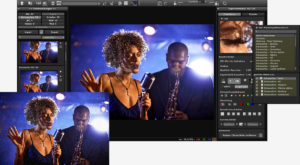











Leave a Comment
You must be logged in to post a comment.