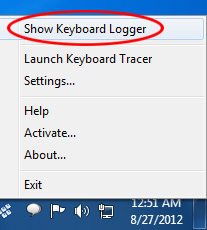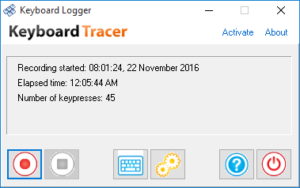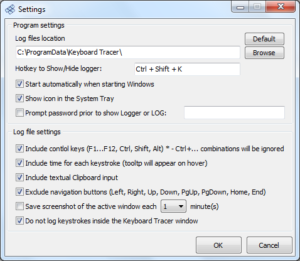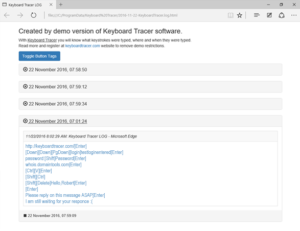This Keyboard Tracer Will Redefine Your PC Security
This Keyboard Tracer Will Redefine Your PC Security
If you are like me and 90% of other computer users, you are probably not the only person who has access to your PC. Other family members if it’s a home computer, colleagues if it’s in the office, and virtually anyone if you administer computers in some public place or office. And what if you need to know what others do when you are away?
What games your children play, what web pages they visit and who they chat with in social networks. As a parent you must know. Now, take office computers. Controlling employees is an important part of productivity tracking. As a boss, you should know how your staff performs its duties.
 Keyboard Tracer is software developed to give you a simple and effortless way to record every single key pressed on your computer. Every stroke is carefully stored in the secure log file only accessible by the administrator of the program. The log is structured, so it is very easy to identify suspicious records and hence prevent corporate theft, keep an eye on your kids’ behavior on the net, discover unwanted contacts and many more.
Keyboard Tracer is software developed to give you a simple and effortless way to record every single key pressed on your computer. Every stroke is carefully stored in the secure log file only accessible by the administrator of the program. The log is structured, so it is very easy to identify suspicious records and hence prevent corporate theft, keep an eye on your kids’ behavior on the net, discover unwanted contacts and many more.
Here is why the tool is a must for literally any computer.
First of all, Keyboard Tracer works silently and invisibly for all users of the computer it is installed on to. In other words, users will not be warned by system tray icons or unknown tasks in the Task Manager that their activity is being tracked.
Second, with Keyboard Tracer you can register ALL keypresses including functional keys and complex shortcuts (think of Win+Alt+Right Shift + Scroll Lock, for example). Everything typed on the keyboard is automatically recorded to the specified log file along with the name of the application in which the given keys were pressed. The log file is protected from unsolicited views since you need a separate app (comes with Keyboard Tracer) to view them.
Third. Aside from tracking all keyboard presses, Keyboard Tracer also takes momentary snapshots of the screen, also silently and without any warning. This provides additional food for thought and can even be evidence in forensics. The time interval between consecutive screenshots is adjustable. The contents of the clipboard is also monitored and tracked.
Last but not least – usability. Reading the above, you may think the application is a monster. In fact, quite the opposite, using Keyboard Tracer is as simple as winking. Run the program, start recording and close the application window. When you are done with keyboard tracing, bring up the window with a secret keyboard shortcut (you can configure one) and stop recording. Very simple indeed.
In conclusion, we can definitely recommend Keyboard Tracer to almost anyone:
- To parents who care of safety of their children.
- To system administrators to know what users did before the system went down.
- To leaders of small and mid-sized business to track work efficiency of employees.
- To forensics experts to gather information needed for investigation.
- To all else who wants to know, what is going on every single minute on their computers.
Download Free Keyboard Tracer Trial
Download keyboard tracker software for Windows OS and try it free of charge or go ahead and get it registered.
Additional Information
- System Requirements: Microsoft Windows
- Trial Limitations: Records limited amount of keystrokes during limited time, shows nag screen.
Perform the following easy steps to uninstall Keyboard Tracer
In case if you want to remove the Keyboard Tracer automatically:
- Open the Control Panel (it is usually available from the Start menu)
- Click "Programs" then "Uninstall a program" in the
Control Panel settings
(this item may have name "Programs and Features" depending on selected View) - Select the Keyboard Tracer in the appeared "Uninstall or change a program" list
- Click "Uninstall" (or "Uninstall/Change") in the menu placed over the list of installed programs
- Confirm the removal
- You may need to perform additional steps to remove the software. The system will ask you if needed.
In case if you wish to remove the Keyboard Tracer manually:
You may need to use such method in case if the system is working unstable or the automatic method won't work.
- Log on to the Windows system as an User with Administrator privileges
- Run the Windows Files Explorer (you may use Win+E keys combination for
this)
Navigate to the topmost directory where the main program files folder was created during the installation
(most used is "Program Files" or "Program Files (x86)" directories so you may use %PROGRAMFILES%
environment variable to navigate into the Program Files directory: simple type in %PROGRAMFILES%
into the address field of the Files Explorer and press Enter key). - Select the the Keyboard Tracer program directory (click to it's name once)
- Delete the entire Keyboard Tracer directory from the Program Files
- Repeat the same for other files related to the Keyboard Tracer
* - be careful to not delete the system or other vital files.