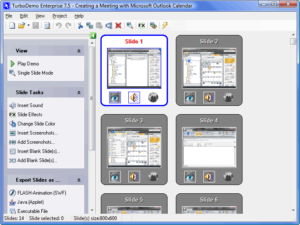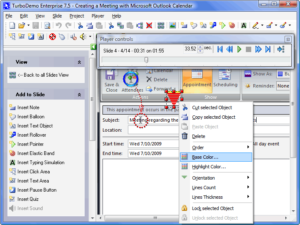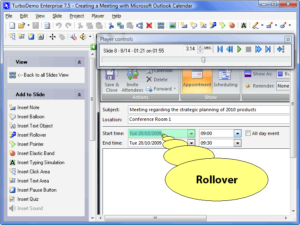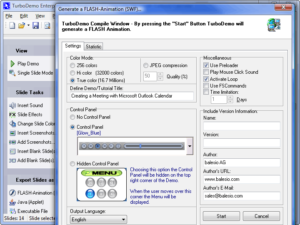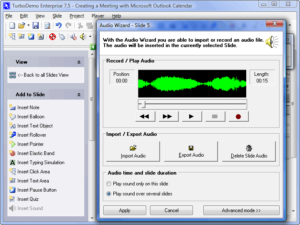How to Create Annotated Tutorial Videos and GIFs
How to Create Annotated Tutorial Videos and GIFs
While there are plenty of screen capturing tools out there, most of them are too simplistic to solve tasks many developers and tutors have. Recording what’s going on on the screen is just half of the job. The challenge starts when you need to annotate every step and action you record.
And Balesio’s TurboDemo can help you with this to say the least. The program is a “camera” that records everything from your screen and puts this into a Flash animation or a slideshow presentation with custom annotations, balloons, arrows and highlights. And then you can upload or share this new video or presentation with a click.
It goes without saying, creating tutorials, explanations, how-tos, user experiences, demos or walkthroughs is much simpler with the right tool in your hand. TurboDemo is the right tool.
‘One-click’ interface
When you shoot with a real camera, you simply press one button. You don’t navigate endless menus, you don’t answer 25 questions of the ‘designed-to-help-you-wizard’, and neither do you wait while the camera downloads the latest update. You click, it shoots. That’s it.
TurboDemo implements the same principle: you press one hotkey, and the program starts recording. You press another one, and the record stops.
Similarly, you add callouts, balloons and highlights to the final record. With minimum clicks.
Effortless capture
TurboDemo captures windows and applications regardless of the screen resolution or operating system. It captures classic, themed or tiled Windows interface. You can capture the entire screen or a part of it. Mouse or keyboard actions. With sound or silently.
And whatever capturing options you select, the goes smooth and effortless.
Multiple purposes
TurboDemo creates a lot more than screen videos. In fact, thanks to a range of editing tools you can make anything from a simple “How to” video to a complex hierarchical interactive quiz.
To name a few:
- Drawing tools allow you to put various shapes like lines, arrows and rectangles to the image. This brings in capability to highlight certain areas of the video, put focus to given elements or controls, or supply feedback if you make these shapes interactive.
- With annotation tools you can make your videos or slideshows much more explanatory by providing balloons, callouts and comment boxes of varying size, font and colors.
- The support for hyperlinks coupled with interactive textboxes and mouse areas can turn your video to a full-featured online navigation menu.
- The built-in e-learning controls are ideal to create quizzes and surveys. For marketing or education purposes alike.
Various output formats
As we mentioned above, with TurboDemo it is completely possible to create slideshow presentations, AVI and Flash videos. There are other options too. For example, if you want a time-limited tutorial, you can make a Flash or Java demo with specific time limitation. Want a stand-alone executable? TurboDemo will create one for you.
Slideshows can be exported to Word as well as to a set of images in the predefined format. Additional navigation menus and enhanced compression are here to enable more complex interaction while keeping the file size small.
Get TurboDemo
TurboDemo is an efficient and friendly creator of online movies, e-learning slideshows and quizzes, Flash clips and annotated how-tos. Fast ‘one-click’ operation along with plenty of instruments and options inside gives exactly what you need to effortlessly deliver easy-to-comprehend education and promo videos that you can quickly upload to your website..
Additional Information
- System Requirements: Microsoft Windows
- Trial Limitations: 30 day free trial
Perform the following easy steps to uninstall TurboDemo
In case if you want to remove the TurboDemo automatically:
- Open the Control Panel (it is usually available from the Start menu)
- Click "Programs" then "Uninstall a program" in the
Control Panel settings
(this item may have name "Programs and Features" depending on selected View) - Select the TurboDemo in the appeared "Uninstall or change a program" list
- Click "Uninstall" (or "Uninstall/Change") in the menu placed over the list of installed programs
- Confirm the removal
- You may need to perform additional steps to remove the software. The system will ask you if needed.
In case if you wish to remove the TurboDemo manually:
You may need to use such method in case if the system is working unstable or the automatic method won't work.
- Log on to the Windows system as an User with Administrator privileges
- Run the Windows Files Explorer (you may use Win+E keys combination for
this)
Navigate to the topmost directory where the main program files folder was created during the installation
(most used is "Program Files" or "Program Files (x86)" directories so you may use %PROGRAMFILES%
environment variable to navigate into the Program Files directory: simple type in %PROGRAMFILES%
into the address field of the Files Explorer and press Enter key). - Select the the TurboDemo program directory (click to it's name once)
- Delete the entire TurboDemo directory from the Program Files
- Repeat the same for other files related to the TurboDemo
* - be careful to not delete the system or other vital files.